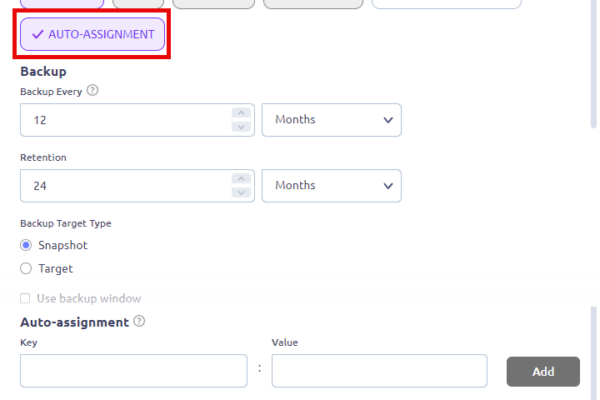From Prism Central 2024.3 and higher we have a nice feature named “Cluster Profiles”. With this feature we can easily set a couple of settings across all connected cluster in Prism Central. Here is the list (for the moment):
- Network:
- DNS
- NTP
- SNMP
- Alert and Notifications:
- SMTP
- Syslog
- Security:
- Fileserver Allowlists
- General:
- Pulse
I hope more and more settings will come into the list at later versions.
Let me show you where to find this and how to set this up. First login to Prism Central and navigate to the “Clusters” dashboard. Then navigate to the “Profiles” tab at the top of the dashboard and click on “Create Profile”:
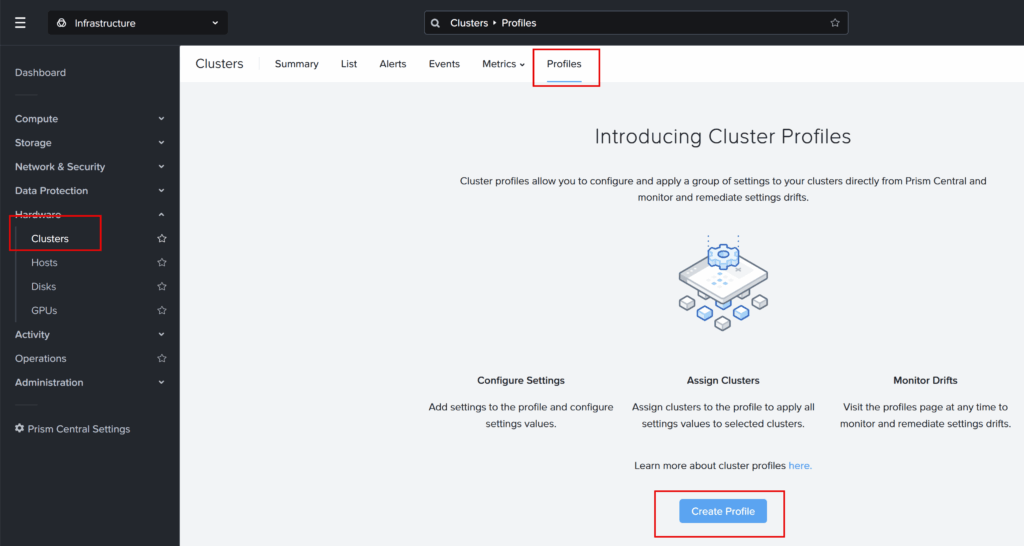
Give the profile a name and description. Select if you want to configure the new settings or if you want to import it from an existing cluster.
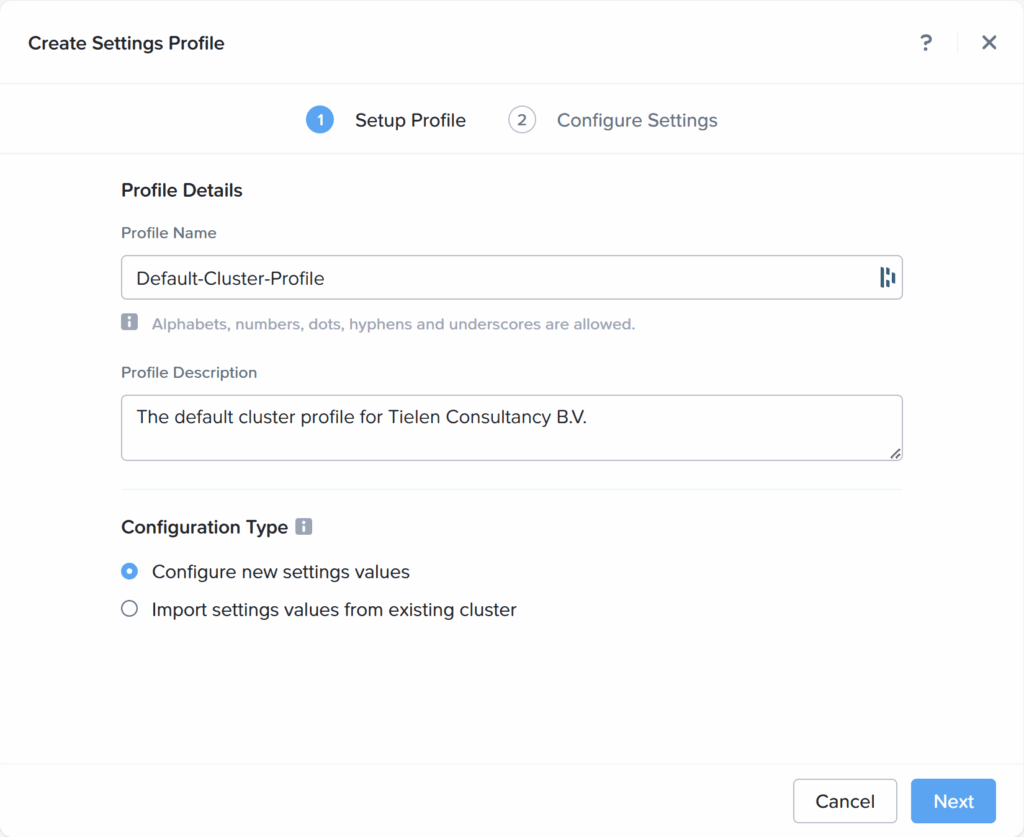
At the next screen you will see the 1 setting already configured “Pulse” of course we want this to be enabled (if not, disable it) click on “Add Settings” to configure the rest of the settings.
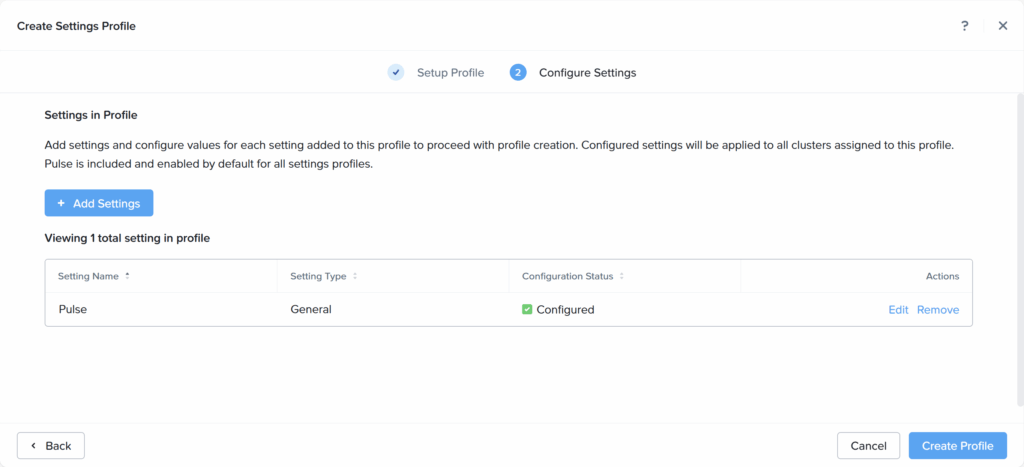
When all settings are configured the way you want click “Create Profile”
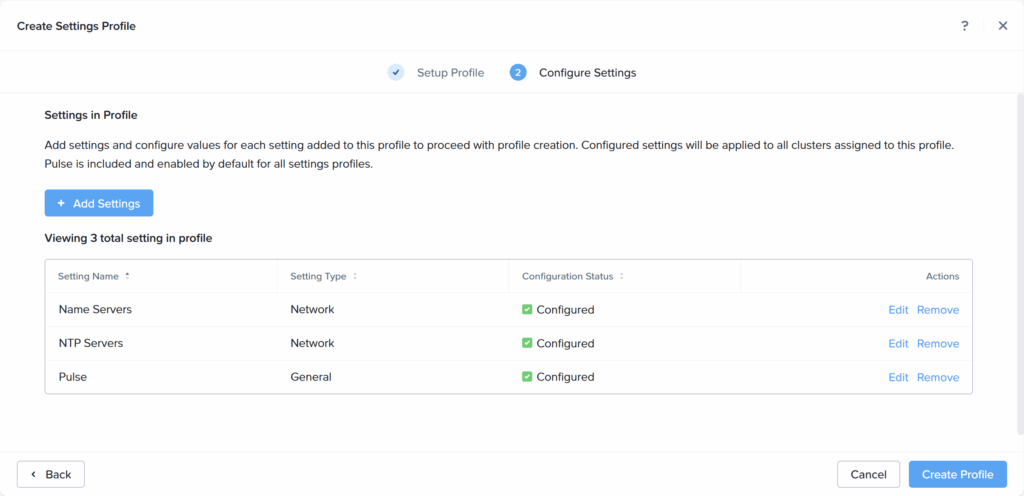
Right click (or select and click on action menu) on the created profile and select “Assign Clusters”
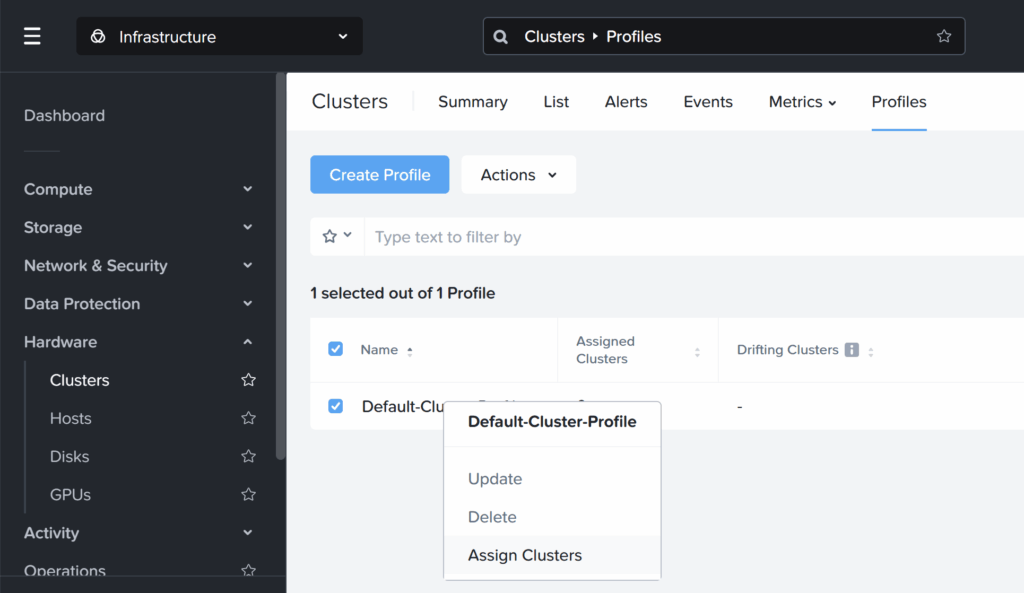
Assign the required clusters to the profile and you are done:
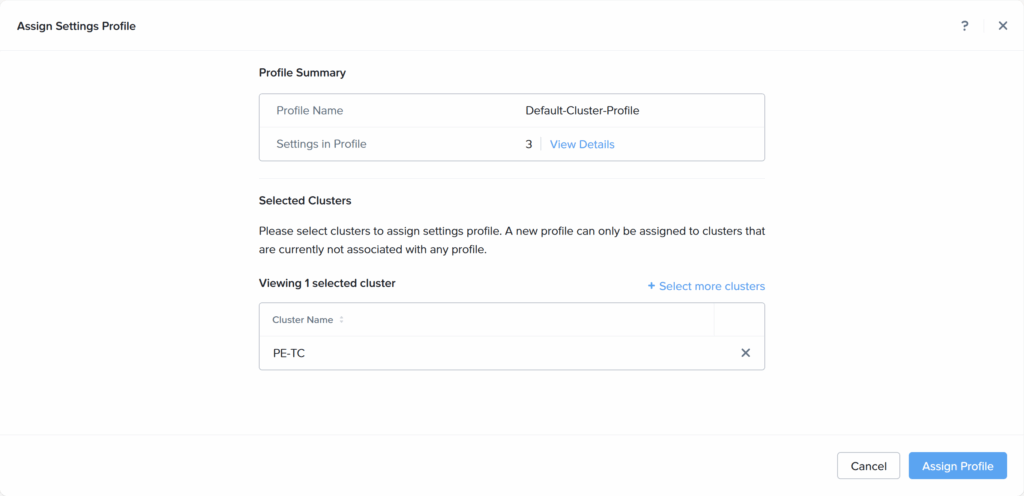
Now the cluster(s) are associated to the profile and you can see on the dashboard if all settings are applied (the “drifting clusters” doesn’t have the green box)
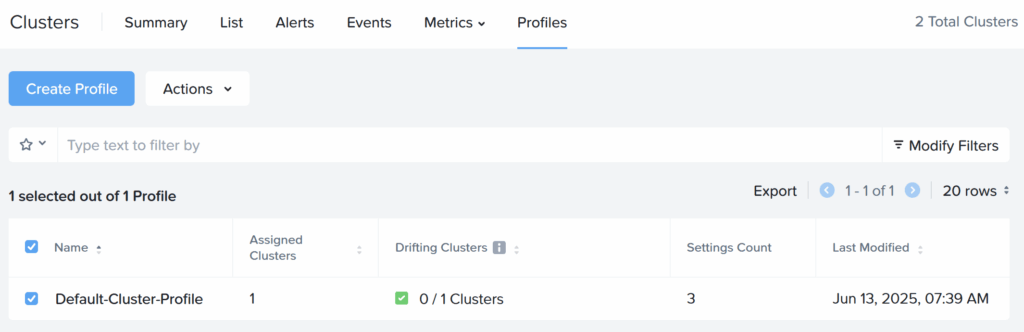
Removing a cluster from the profile is done by clicking on the profile name and go to the “Compliance” tab and disassociate the cluster:
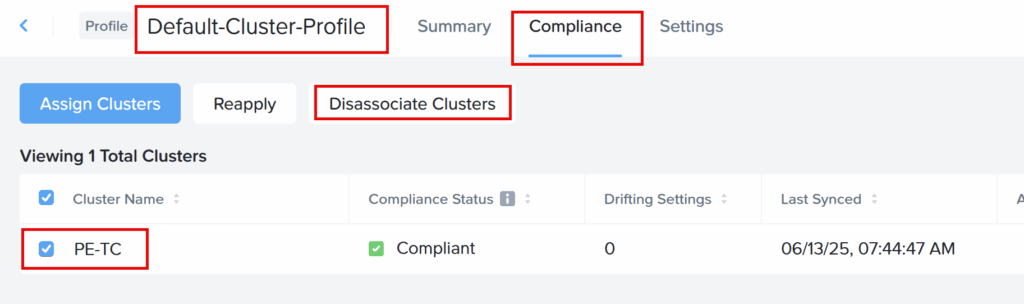
And there you have it, easy cluster profile management.,