In the Desktop Studio there is an option to change Advanced Host Details. It is found under: Configuration –> Hosts –> Host Name –> Change Details –> Advanced.
It looks like this:
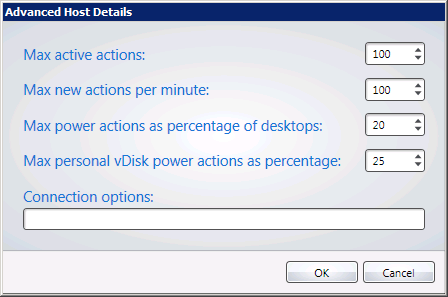
On the interweb there is no info what these settings are doing exactly. In this post I will try to make this clear.
- Max active actions: This value determines the maximum active actions on the virtualization host;
- Max new actions per minute: This value determines the maximum new actions per minute. When the max active actions is full, these new actions are stored in a queue in the XenDesktop Database;
- Max power actions as percentage of desktops: This value is the maximum “On/Off” actions in percentage at the same time. (the entire hypervisor pool accessed by this connection);
- Max personal vDisk power actions as percentage: This value is the maximum concurrent personal vDisk actions. Think about: Create/Wipe/Maintenance.
Note: Last two settings can have a lot of impact on the needed IOPS. Tune these values correct for optimized performance.
Jeroen, you just repeated the settings name. Oké, lets dig in deeper.
When designing and managing a XenDesktop environment, it is important to understand the interaction between the Desktop Delivery Controller(s) and the Hypervisor in the environment. The Desktop Delivery Controller (DDC) issues Power Actions to the hypervisor for Virtual Machines for various reasons, such as:
- User Driven Restart;
- Administrator restart through Management Console;
- Failed Registration or Registration timeout;
- Idle Pool Count Requirements.
Example 1:
So let make an example. We have a total of 1000 Virtual Machines and using the settings in the screenshot above. These are my Power Management settings:
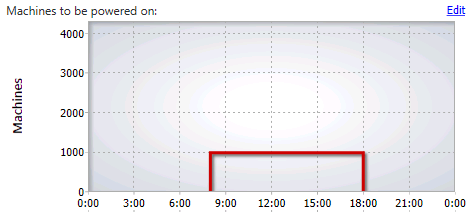
This settings will start all 1000 virtual machine at 8 o clock in the morning. But the power management settings tells us that only 20% max power actions are allowed at the same time. This results in 200 machines. The setting, Max active actions, is configured for only 100. This results in 100 machines that will be powered on at the same time.
Note: The next 100 will be booted when the hypervisor is ready with the boot process. The first 100 machines are still booting into Windows and not completely ready to accept users.
The setting: Max new actions per minute (100) tells us that only 100 machines within 1 minute can be powered on. XenDesktop will wait for the next minute to allow the next 100 power actions.
Example 2:
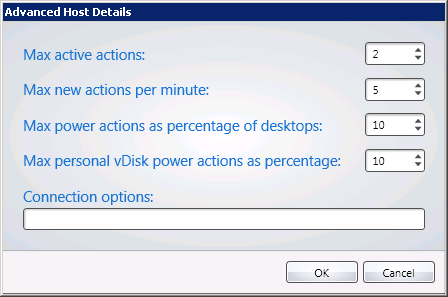
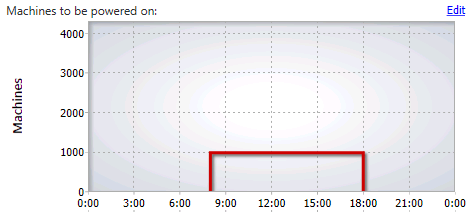
Time: 08:00
Total desktops hosted by Hypervisor: 1000
First minute: Power on 2 machines ,Power on 2 machines, Power on 1 machine.
Second minute: Power on 2 machines ,Power on 2 machines, Power on 1 machine.
Third minute: Power on 2 machines ,Power on 2 machines, Power on 1 machine.
…..
334th minute: Power on last machine ![]()
One thought on “Explaining the Advanced Host Details”