Oke here’s my problem. When I’m writing installation documents I’m always adding screenshots. This screenshots are taken by Screenhunter or Snagit and then pasted into my word document.
In the word document I have a table and the screenshot is pasted in the table. Like this example.
Now when inserting this image from the clipboard the image isn’t auto resized to fit the cell. So It looks like this:
Then I have to change te image to fit the cell.
BUT. When I paste the image into MSPAINT and then: Select All, Copy and Paste into the Cell the autoresize works. What’s the differences? And howto paste images directly from Screenhunter or Snagit into the cell and auto size them????
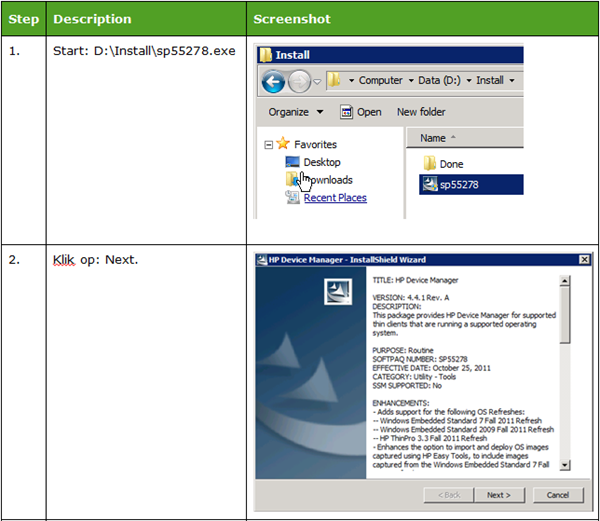
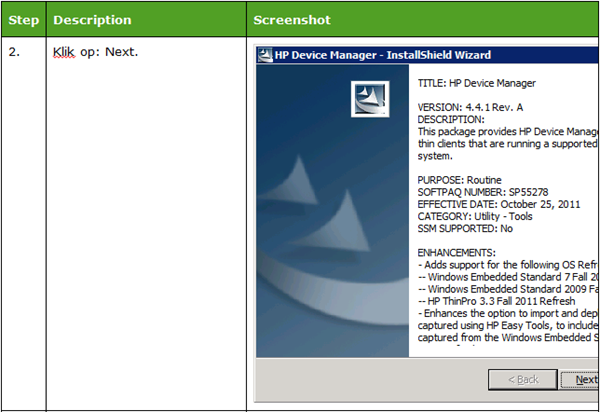
Have the same problem – no resolution so far.
See these threads;
http://social.technet.microsoft.com/Forums/en-US/word/thread/82023079-f911-4e23-9ac5-f2e0ae120826
Thanks for the link. Will keep track of that thread.
Hi Jeroen,
Normaly in Word 2007 Ctrl-X (Cut) and then again Ctrl-V (paste) on the image in the table automaticly autoresizes the image. Word 2010 doesn’t anymore by default.
If you set the table up with an exact row height and with the “Automatically resize to fit contents” box unchecked (Table Tools>Table Properties>Options), then an image that is inserted into the table will be sized to fit into the available space.
Hope this helps…
I use the same method to create installation docs, using Screenhunter.
The way I work is following:
I autosave all pictures to a folder.
Then I take a new Word doc and set the margins to the width of the table colum I will use, normally about 9 cm
Select all pictures from the folder and drop them in to the Word doc with set margins,
all pictures will auto scale down to max of the margins.
From there I cut and paste them into the table of my install docs.
It is the easiest way I can think of to get the size right without Word doing anything with the pictures, and also it enables me to review the pictures or edit them before putting them into the final doc.
I use OneNote all the time, but I also found PSR.exe is one of my favorite tools…it does all the documentation for you.
Hi Jeroen,
I use a custom written tool. It allows me to select a folder with pictures, choose a Word Template, where to start in the template and the table style, then just push the button and the document is generated! Save’s me a lot of time documenting! If your interested just contact me!