In the 7.3 release of Prism Central there is “Multicluster Virtual Switch Management” added. Release Notes. The documentation states:
The virtual switch created in a Prism Element cluster during the AHV installation process is a single-cluster default virtual switch. You can also create a non-default virtual switch in the Prism Element web console. This single-cluster virtual switch physically connects all the hosts and ports on the cluster in which it is created.
Starting with pc.7.3, you can create and manage virtual switches in Prism Central that span multiple clusters managed by the Prism Central instance. A multicluster virtual switch that you create on Prism Central is a software layer that represents the uplink ports that are connected to the same switching domain, across hosts and clusters, and share the same attributes. You can map subnets to such a multicluster virtual switch to span across the clusters that the virtual switch represents. You can also create VM vNICs for such subnets that provide multicluster reachability.
So lets try this out in the lab. I got two cluster running AOS 7.3.0.6 and AHV 10.3.0.2 connected to Prism Central 7.3.0.6
At the moment only these subnets are is configured:
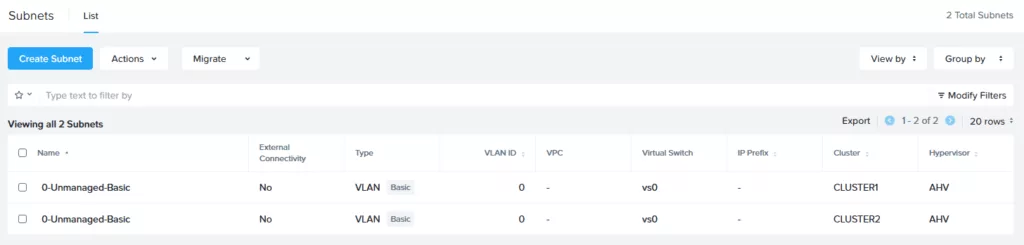
And the following virtual swiches:
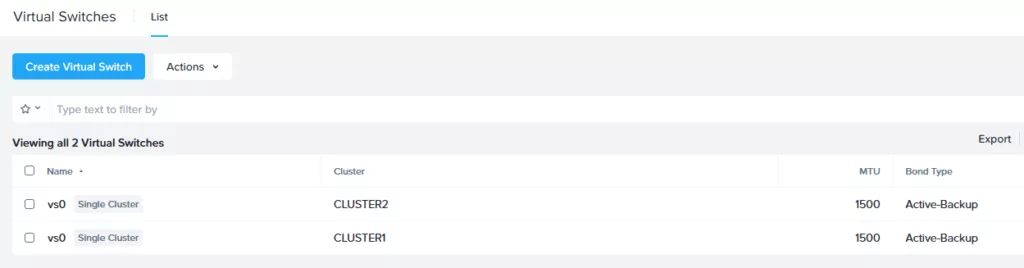
To create a Multicluster virtual switch you need to have separate interfaces available for this. This means you cannot use the interfaces (Physical network connections/uplinks) which are already connected to the “Single Cluster Virtual Switch”. In my case I got 2 interfaces free on each node per cluster:
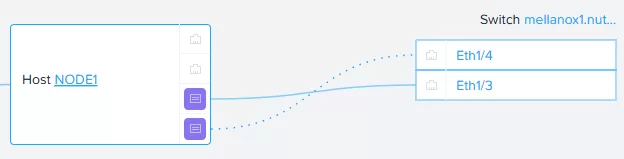
So we will use the two (2) free interfaces, per node/cluster, to create the multicluster virtual switch.
In Prism Central navigate to Infrastructure –> Network & Security –> Virtual Switches and click “Create Virtual Switch”. Give the multicluster virtual switch a name, discription and mtu size. And click Next.
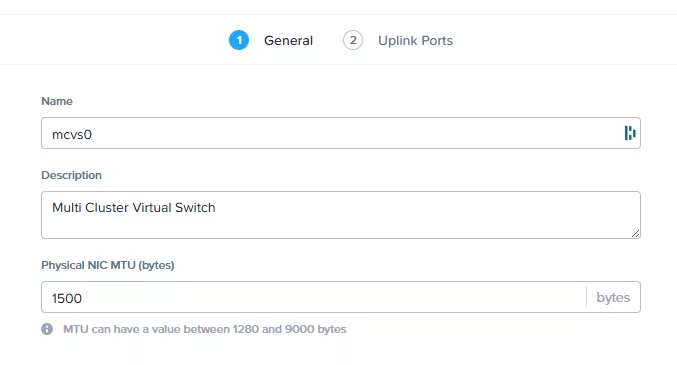
Select the Bond Type and add all clusters and nodes. Select the correct interfaces on each node. When done click create.
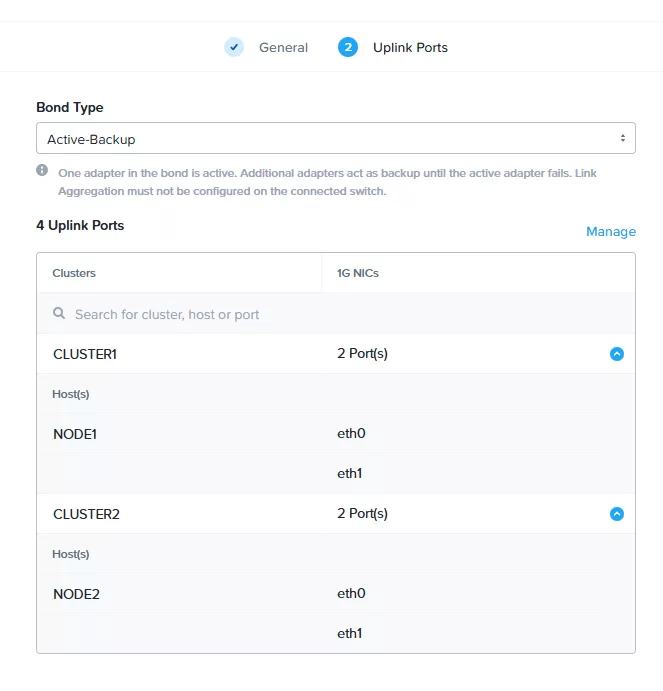
When done you will have a new virtual switch with the configured settings:
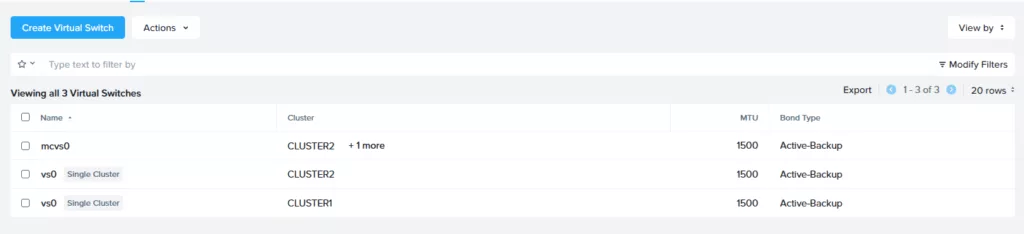
We now can create a subnet on that mutlicluster virtual switch:
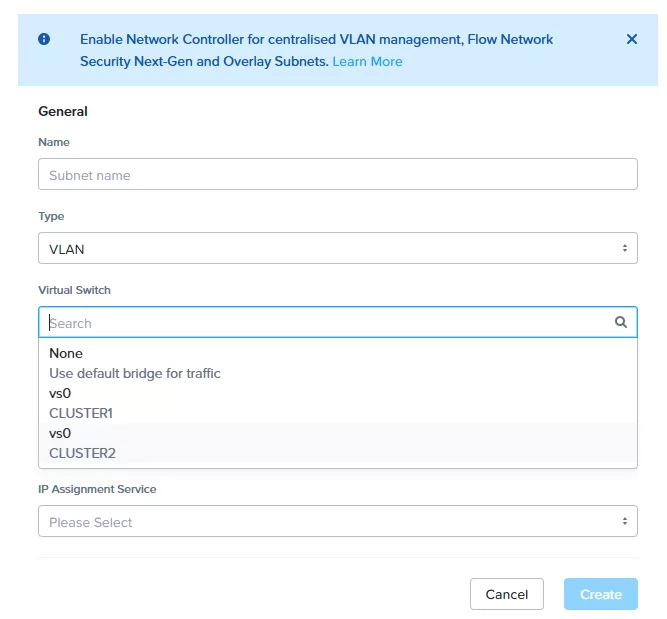
There is no option to create the subnet on that multicluster virtual switch. But there is a nice blue banner at the top though 😉 So lets enable the network controller and try again (Enabling the network controller is described here)
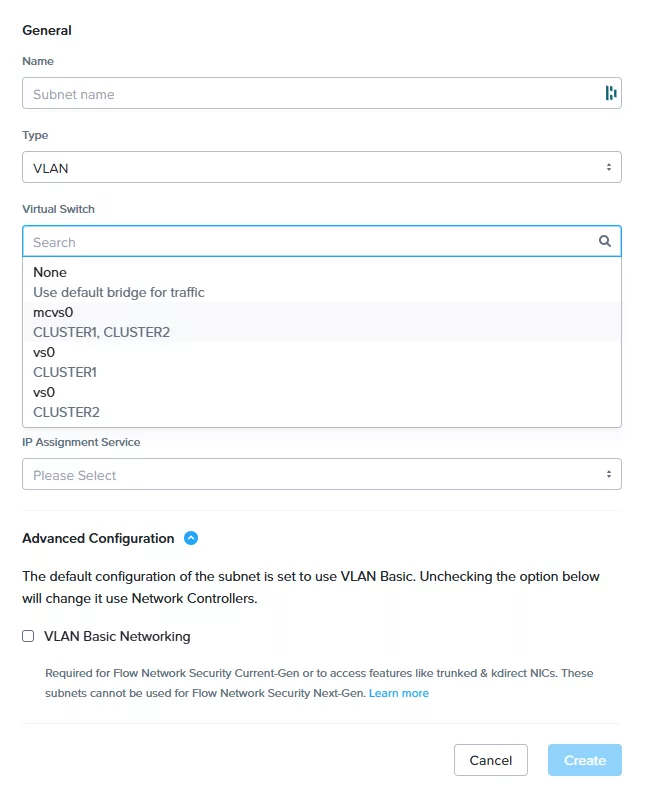
Now we have the option to create a subnet on the multicluster virtual switch (dont forget so uncheck the basic network under advanced networking). So lets create a managed network on the new multicluster virtual switch:
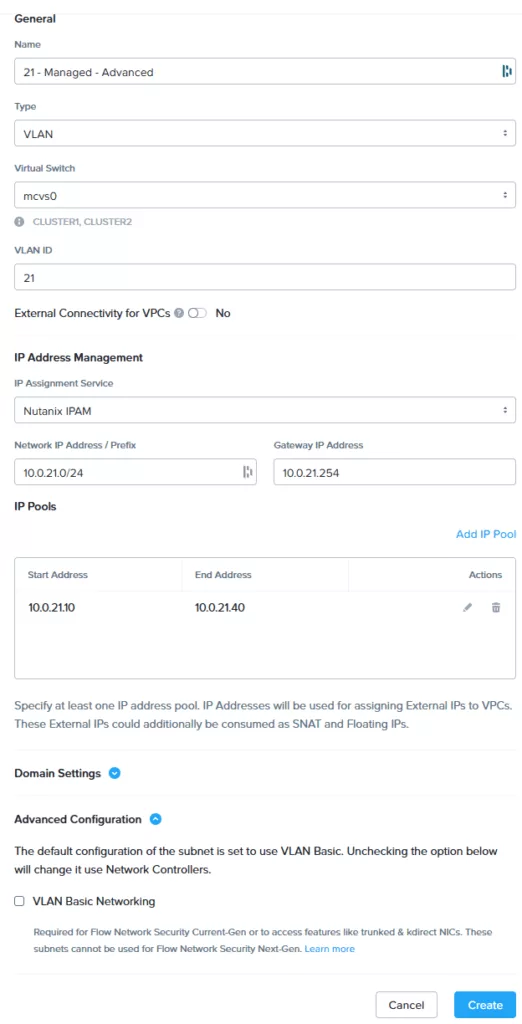
This is how it looks in Prism Central:
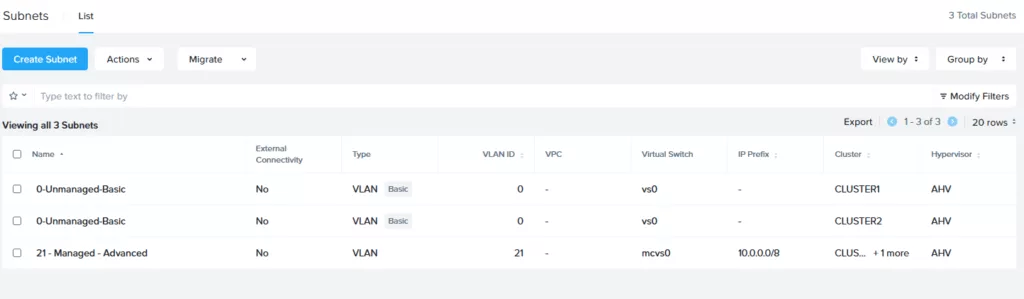
Now I can get rid of my basic vlans. Let say, for example, you have all this:
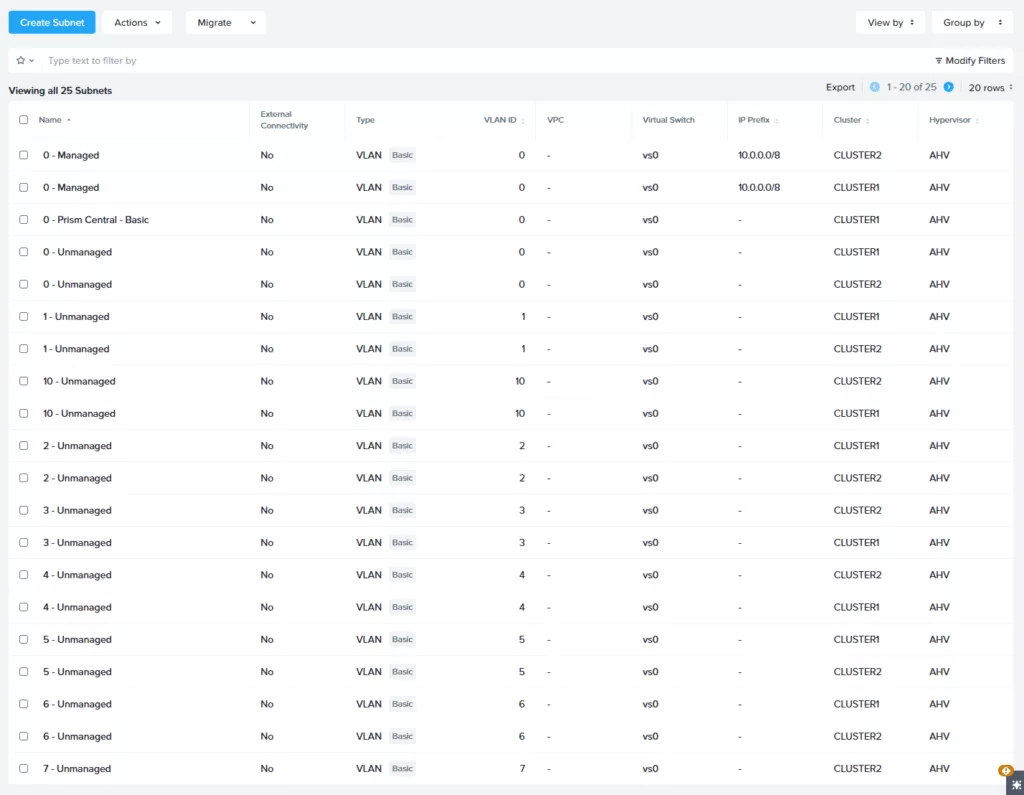
And we want to migrate everything (as far as possible) to the new multicluster virtual switch we just run the migration wizard:
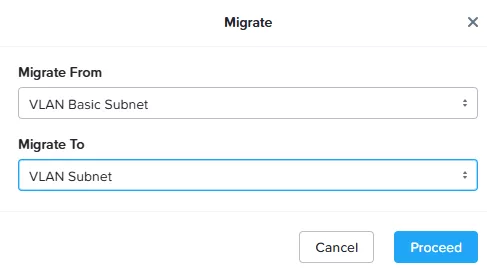
Select 1 subnet from each vlan (Exclude the subnet where Prism Central is running) and hit Add and the Begin Migration. (In my case I will migrate both managed vlans)
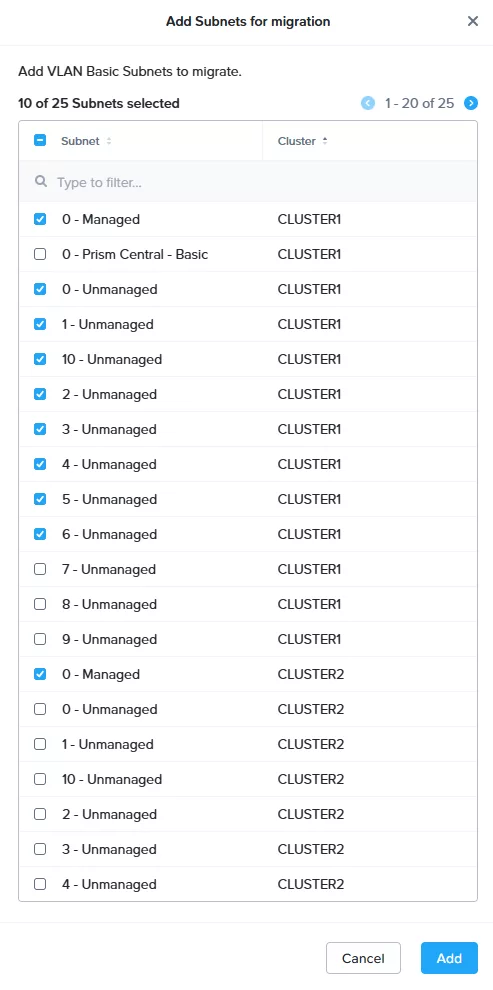
When done all subnets should be migrated successfully:
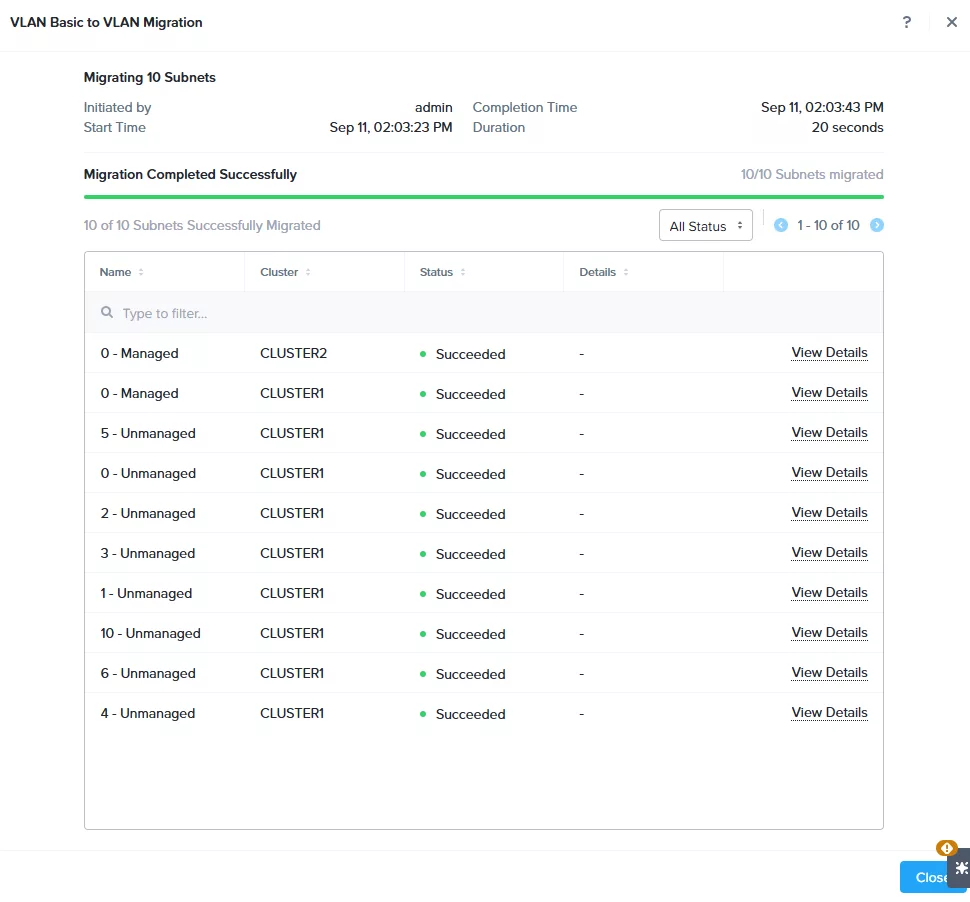
Now that all subnets are migrated from basic to advanced we need to set them in the multicluster virtual switch.
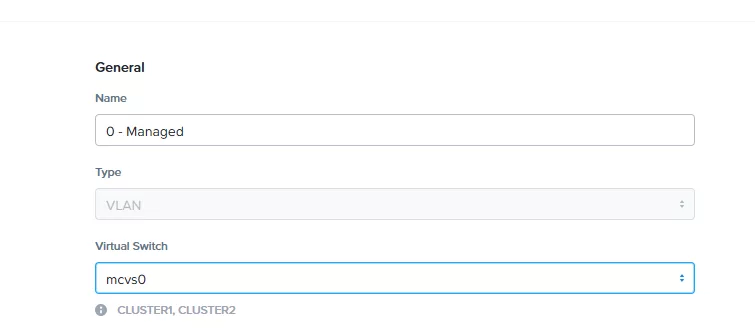
When all advanced subnets are set to the correct multicluster virtual switch (You really should create a script for this ;)) you can change the subnet on the virtual machines running on the other cluster(s) to use the mutlicluster virtual switch subnet (again, create a script ;)) and then delete all remaining (not in use) basic subnets.
In the end it would like this:
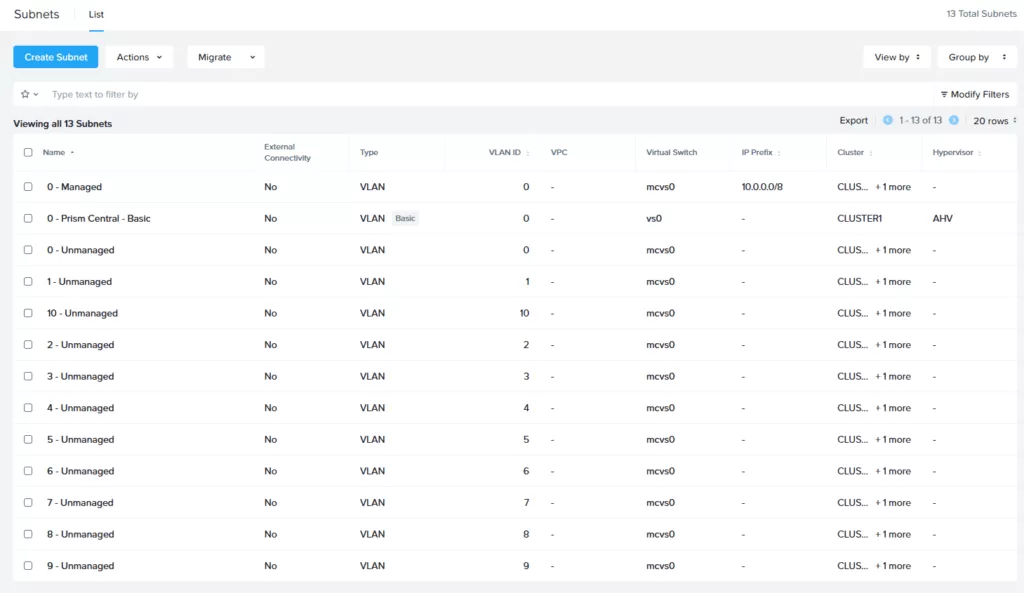
Some notes from the field:
- You need two (2) extra physical uplinks/interfaces to create the bond for the multicluster virtual switch;
- You always will have one (1) single cluster virtual switch for the intra-cluster traffic and to run prism central;
- Then workloads virtual machines will be placed in the multicluster virtual switch;
- Make sure the VLANs are available on the switch ports where the muticluster virtual switch is attached to;
- Create a script to rename subnets and to change the virtual switch on them 😉
- First change all subnets associate against 1 cluster;
- Then swap the subnet on virtual machines running on the other clusters (again, create a script ;))
- This can be done on the fly but can (potential) lead to a small interruption (1 ping loss) but TCP should correct this and with UDP it is not an issuel
- Then remove the subnet not being used anymore.
- Then swap the subnet on virtual machines running on the other clusters (again, create a script ;))
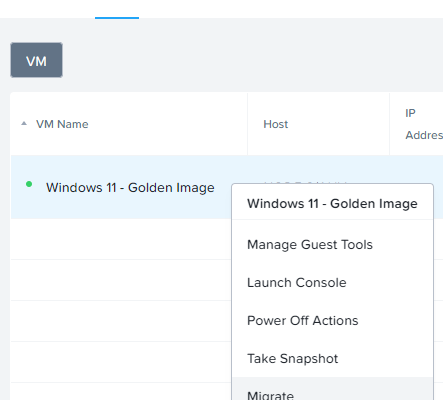
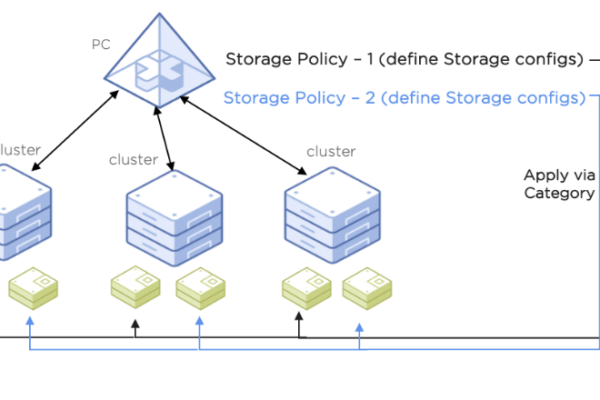
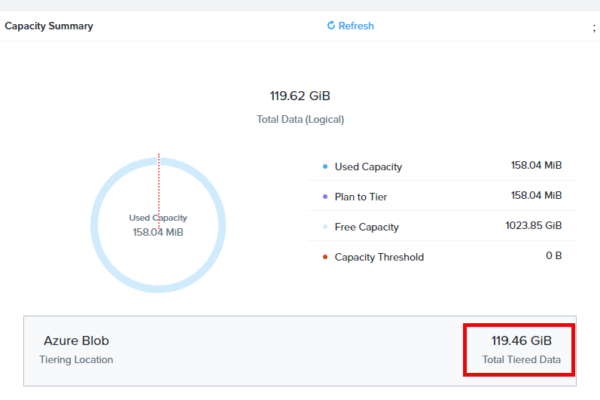
When implementing the vswitch, did this have any impact on active uplinks on your workloads or was the switch seamless with no visible network impact?
Creating the virtual switch will require extra physical uplinks. Switching the workloads to the new virtual switch can be done while running. A ping can de lossed but with tcp and udp this should not be a problem. Some applications dont like it though 😉