 In Part1 I was talking (euhh typing) about the Citrix Receiver and the Self Service Plugin. Today it’s time for the Merchandising server (I will type MS from now on). The MS is an virtual appliance which helps you deploy/update/configure/maintain the Citrix Receiver and plug-ins for Windows and OSX systems. As you can see in Part1 I want to place the MS in my LAN behind the CAG. But unfortunately this is not possible (well maybe it is but I can’t get it to work
In Part1 I was talking (euhh typing) about the Citrix Receiver and the Self Service Plugin. Today it’s time for the Merchandising server (I will type MS from now on). The MS is an virtual appliance which helps you deploy/update/configure/maintain the Citrix Receiver and plug-ins for Windows and OSX systems. As you can see in Part1 I want to place the MS in my LAN behind the CAG. But unfortunately this is not possible (well maybe it is but I can’t get it to work ![]() ) So there are some things you need before you can setup the MS.
) So there are some things you need before you can setup the MS.
- Do you want to serve/update the receiver and plugins from the internet?
- Then you need an SSL certificate and web address.
- do you want to serve/update the receiver and plugins only from the internal LAN?
- You still need an SSL certificate but this can be a self signed.

Download the MS from the Citrix website (you need a mycitrix account for that). There are downloads for different Hypervisors. Upload the appliance and start it. Then follow the steps on the console to give it’s name and ip-adres. When it’s done, open you browser and navigate to this url: https://<ip-adres>/appliance Login with the default name and password: root C1trix321
First you want to add the domain controller so that domain users can authenticate. And to create an administrator account for the MS administrator. My DC is on 192.168.1.1 and I’m using Service Account SA_MS. My domain name is jeroentielen.local
Now add a user who’s gone be the MS administrator ![]() . Log out and log back in with the just added administrator and you have a lot more options.
. Log out and log back in with the just added administrator and you have a lot more options.
There are a view steps to take to configure the MS and serve clients.
- Create rules for specific clients;
- Download/Upload the appropriate receivers and plug-ins;
- Create deliveries for the specific clients with their specific receivers and plug-ins.
I want to serve all Windows and OSX clients. There are rules for al types of OS versions. I find it handy to create rules for all windows versions. Like this:
Now you can use these rules with you deliveries. But first download the receiver and plug-in to use. Before we do that, last talk about the default client deployed with the MS. When users navigate, with their browsers, to the merchandising server. They see this screen:
When they click on ‘download’ it will download the Citrix Receiver 3.0 (OSX users: 11.4.3). This is the default version which comes with MS 2.2. You can change this version, but I suggest to upgrade first to 3.1 with a delivery ![]() . If you do want to change the default version. Go to the console. Type 8 (for diagnostics) and 4 (for appliance terminal) login with root and password. En type: service sshd start
. If you do want to change the default version. Go to the console. Type 8 (for diagnostics) and 4 (for appliance terminal) login with root and password. En type: service sshd start
Now you can start WinSCP and change the clients. (located in /usr/local/apache-tomcat-6.0.32/webapps/appliance/download)
CitrixReceiverUpdater.msi is used when
there is already an Citrix Reicever
present on the workstation.
ReceiverSetup is default used by the
download page.
ReceiverUpdaterForMac.dmg is used
by OSX machines.
But save yourself the trouble (changing msi/exe files, signing problems etc etc). Upgrade to the latest version, by creating a delivery.
Download the: Receiver Updater 3.1 for Windows. http://www.citrix.com/English/ss/downloads/details.asp?downloadId=2310183&productId=1689163
The latest version of the Receiver for Max (11.4.3) is already present on the MS. (Well, it is while I’m typing this post ![]() )
)
Upload the MSI with Metadata.xml to the MS so we can use it with a delivery.
The metadata.xml files used are the setup switches and parameters for the msi/exe files. To learn more about this files. Read this awesome blog post from Toni Kirk: http://community.citrix.com/display/receiver/Metadata+windows
Here’s the list with all the Receivers and Plug-Ins I’m currently using:
As you can see, I’m using the MS to deploy the App-V client. And using the App-V Conduit to stream App-V packages to my end users their home pc’s. ‘Just because you can’ ![]() But that’s a story for another time.
But that’s a story for another time.
When all the right Receivers and Plug-Ins are downloaded It’s time to create the deliveries. Because I’m deploying the App-V client, I have 3 types of deliveries:
- Windows x86;
- Windows x64;
- OSX.
When you just deploy the Receiver and Plug-ins (which are x64/x86 compatible). You can create 2 deliveries (Windows and OSX).
The default ‘Evaluation Order’ is used when the workstation isn’t part of any other delivery. I’m using the following method: All Windows x86 versions (rules) are part of delivery Windows x86 and all Windows x64 versions (rules) are part of delivery windows x64. So all other operating systems must be OSX and are part of the Default delivery. Easy and simple.
No create the deliveries. Here are the screenshots of my Windows x64 delivery with the correct configurations:
When going to the website and download the default plugin. The following screen appears:
And when applying you domain credentials, first the receiver is updated to the new version and then the plug-ins are installed.
And after a reboot. The Citrix Receiver (3.1) with the Self Service Plugin is deployed and configured.
Remember: FQDN/Appliance is the Administrator Site. And the FQDN is the normal download site. There is no way to sort the deployment. ![]() (feature request????)
(feature request????)
In Part 3, I’m going to talk about the StoreFront Express server behind the CAG.
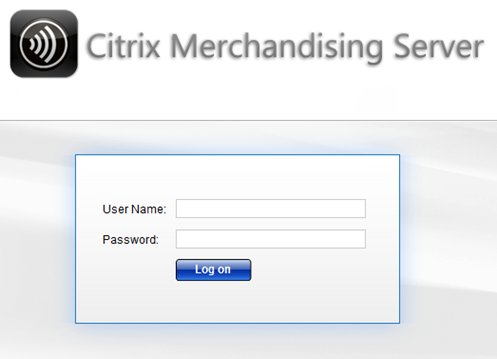
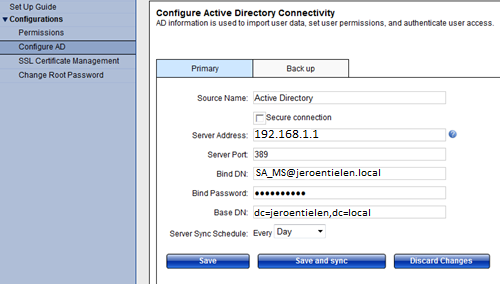
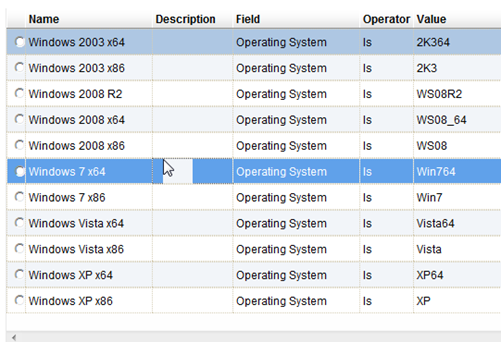
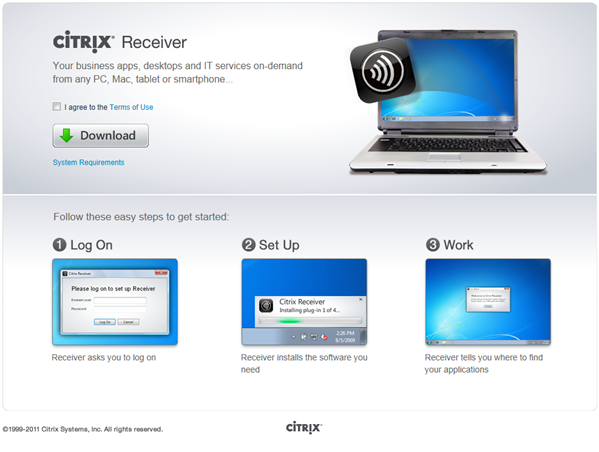
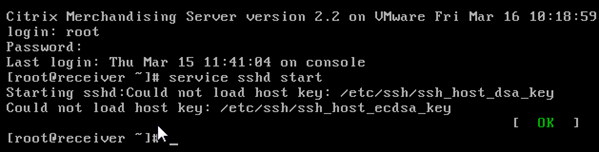
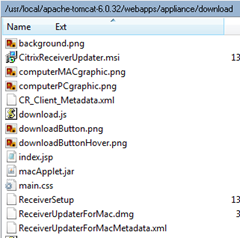
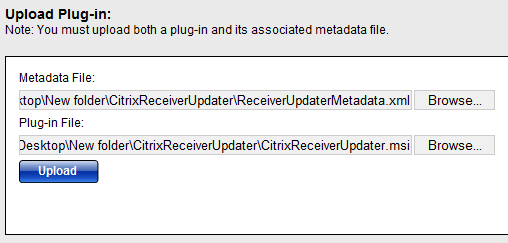
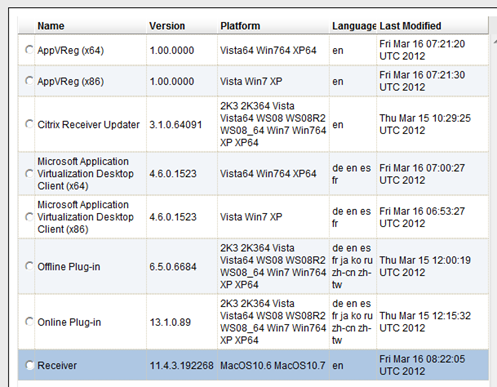
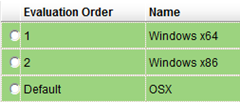
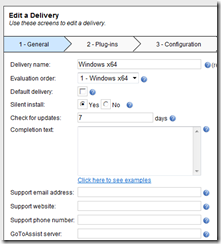
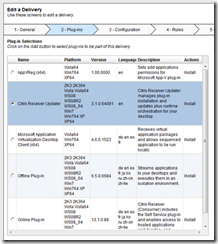
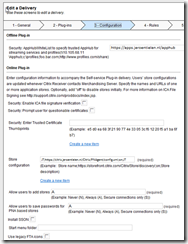
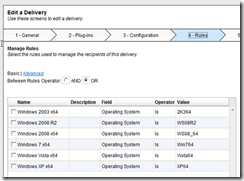
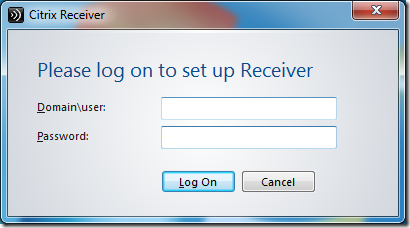
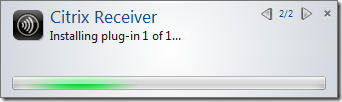
When the merchandinsing server was installed. CMS version 2.2 (and XenApp 6.5)
I login to one of the Desktops
I browse to my local merchanding server like
https://cmsserver
It gives me a page to download receiver since i do not have a receiver on my desktop
but wheni download that it downloads something called Receiver-813891756
Wheni install that using Admin rights on my desktop : I see it install something by name of Citrix Receiver Update version 3.0.0.56486 (checked this inadd remove programs)
Was it not supposed to install Citrix Receiver 3.1
When i right click on the icon in task bar and select preferences and choose About I see :
Citriox Reeiver
updater Version 3.0.0.56468
Server:cmsserver
I am a little confused on what i should have installed.
i was thinking when i install the receiver it installs the receiver not some updater ??
Vivak, the first download is the 3.0 client. Then you must make a delivery to update (that’s the updater) the client to the latest version. I
Also I am not sure why i cant ssh into the CMS server , so unable to use WinSCP
Don’t forget to enable with the following command: service sshd start