In this blogpost I will explain how-to upgrade your Nutanix community edition cluster to the latest versions. I will do this in a 1 node cluster, but steps will be the same for a multi node cluster. Default community installation will install the following versions:

If we run an LCM inventory we will get the following updates (at this point in time):
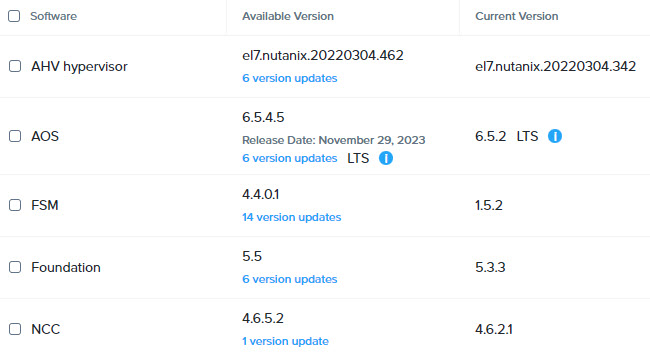
Please don’t update all together. I always upgrade AOS and AHV in separate steps (AOS separate and AHV separate) in community edition.
FSM (File Server Module), Foundation and NCC (Nutanix Cluster Checks)
We can update FSM, Foundation and NCC at the same time. Select the components and upgrade.
AOS (Acropolis Operating System)
Upgrading AOS will take a long time and will reboot the CVM. As I’m running a single node cluster I need to prepare the cluster for this.
- Shutdown any running guest virtual machines (including Prism Central and Files);
- Backup your lab data 😉
When the upgrade is running and the CVM is rebooting Prism Element is unavailable. Wait until Prism Element is available and you can successfully login again. AOS is upgraded:
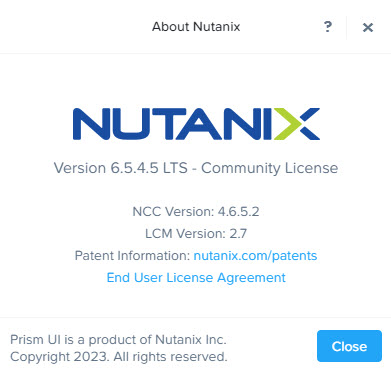
AHV (Acropolis HyperVisor)
AHV is a bit harder to upgrade. When the node is rebooting you will (potential) run into issues booting again. This is explained by Satoshi here: https://smzklab.net/2023/03/nutanix-ce-20-how-to-fix-ahv-after-upgrade.html
In LCM select AHV and upgrade. This will take a long time and you probably think it is not doing anything. If you have a disk activity led on the node this will blink ;). Just wait (grab a coffee, or two) until the node reboots. And when Dracut Emergency Shell is entered follow the following steps (Thanks Satoshi for sorting this out):
- insmod /lib/modules/<installed version>/kernel/drivers/usb/storage/usb-storage.ko
- For example: insmod /lib/modules/5.10.177-2.el7.nutanix.20220304.462.x86_64/kernel/drivers/usb/storage/usb-storage.ko
- Type exit to exit dracut and continue booting the node;
- When the node restarts the CVM cant start as it cannot access the necessary files;
- Login into AHV and type: sudo vi /etc/modprobe.d/pci-passthru-nx2k.conf
- Comment out the 3 blacklist lines (add # in front) and save the file;
- Type: sudo vi /etc/modprobe.d/stig-reqs-usbstorage.conf
- Comment out the two lines and save the file;
- To make the changes permanent type: dracut -f
- Reboot the node: reboot
The cluster should start automatically again. But when this is not the case ssh into CVM and initiate the “cluster start” command.
And there it is. AHV nicely upgraded:
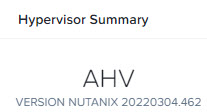
STS (Short Term Support)
Before switching to the STS version make sure the versions (AOS and AHV) are working on Community Edition.
As for now AHV 20230302.1011 is not available for CE.
Above I explained the simple process to upgrade to the latest LTS (Long Term Support) but off-course we want to run the latest and greatest. Upgrading to STS is done manually and can’t be done via LCM. Download your STS AOS LCM bundle from portal.nutanix.com. For me (at this point in time) the latest version is:
- AOS 6.7.1 (STS).
Upload the bundle to LCM:
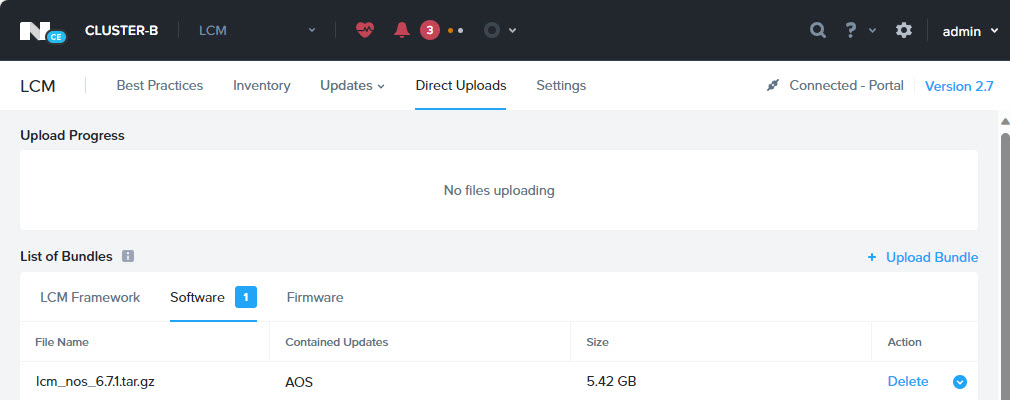
Now you can upgrade AOS as described above.
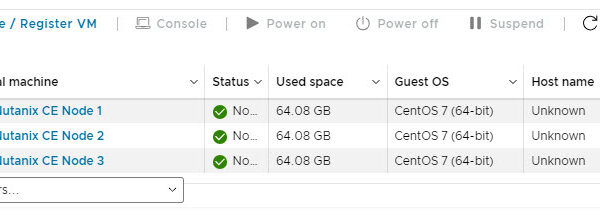


Where can I find the download AOS 6.7.1 (STS)?
It looks like you need access to the support portal, and that’s only possible if you own Nutanix hardware of have a commercial license.
Correct ;). Or work for a Nutanix partner.
I I buy refurbished Nutanix hardware (pretty cheap on Ebay), can I use that serial to access the support portal?
I dont know. Probably not as the serial is attached to the old customer. And you cant just add it to you account. Forget the sts version and stay at the lts. (This will be changed soon either way)
“Before switching to the STS version make sure the versions (AOS and AHV) are working on Community Edition.”
Where can I confirm the supported versions for CE Please?
There is no list of supported CE versions. CE is not supported. CE support is community driven. You should not install or run CE as production. As CE is a running on hardware not on the HCL there is no list or whatsoever. So to make sure the version is working for you, test this separate 😉
I’m aware CE is “unsupported” and it’s not running in a Production environment, don’t worry! 😉
I’ve just updated my CE to AOS 6.8.0.1 and currently attempting to update AHV to 20230302.100187. No warnings or anything, any the moment…
I was just curious how you knew this, “As for now AHV 20230302.1011 is not available for CE”, if there is no published list etc…?
Thankfully I have access to the Support Portal and able to download the latest versions, but if I didn’t, where would I get the “latest” versions available for CE? Or do I just rely on LCM providing the latest for me?
What’s your experience with GPU Passthrough and vGPU provision? I’m attempt to get it working with a Quadro P2200, but don’t think I will be able to, as it’s not on the HCL….. and yet older cards, on the same architecture are approved!
Yes, just rely on LCM for the versions.
Hi Jeroen,
Is there a 2023-release of AHV available for CE?
Kind regards,
Christoph
Keep an eye on my website the comming weeks 😉
Thanks, will do. I’d very like to test Flow Networking wirth CE, but “Failed to configure host 192.168.0.xxxfor Atlas networking: AHV version 20220304.504 is too old; upgrade to version 20230302.63 or newer”…
Hi Jeroen,
I set the LCM to Dark Site and uploaded AOS 7 and AHV 10. When I select AHV 10, AOS 7 is automagically selected too, which matches the dependencies for AHV 10. As I prefer doing updates one by one (everything else increases the risk of death for CE disproportionately) I went for AOS 7. Every time I try, one CVM is updated and the two others are stuck at 73% “waiting for reboot”. Stuck > for more than 12hrs. Is that a known issue? Is it generally possible to update CE to AOS 7?
No this is not a known issue. Upgrades should work. But for CE I would recommend not to go to AHV 10 and AOS 7 as virtual machines will not start when doing this on consumer cpu models. If you have server grade cpu you can go o AHV 10.
I’m running a nested setup on vSphere 8u3.
ATM trying to go to 6.10.0.5 instead of 7.0.0, but that also doesn’t seem to work. The progress bars for the subtasks “Downloading from peer” and “Installing Acropolis” are complete and all three CVMs are on the subtask “Waiting for reboot and upgrade completion”, one at 98% and the two others at 73%. I’ll let it sit for a few more hours…but do you have an idea which nudge might be needed to make them move on?
The one at 98% can you open the console and give it a reboot?
When I came back to it later, it had completely died and I had to revert to my snapshots with 6.8.1.
I currently have a nested 3 node Nutanix cluster running in vmware (7.0.3.01700). There is a AOS 6.10 available but the hypervisor will not upgrade. Is it best to just apply the 6.8.1.6 patch instead?
I am currently running 6.8.1.0 CE
What is the best approach to upgrade CE edition in a nested VMware environment?
With the new ce version we dont do esxi hypervisors anymore. Upgrading ce is the same as the commercial version, just run lcm. But as you are running nested. Shutdown the cluster. Snapshot all three machines. Starr the cluster up again and upgrade. Start with aos and the do esx. But I can guarantee that it will work as you should use ahv with ce 🫣
Thanks for the reply back. The plan was to snapshot each node then apply the 6.8 patch. We may hold off on the upgrade to 6.10 but I noticed the hypervisor upgrade is stuck.
Upgrade to AHV el8.nutanix.20230302.101035 is blocked because we could not identify the hardware type. Refer to KB 15185
for more details.
Is this an issue? Does 6.10 rely on the upgrade ahv hypervisor. The Nutanix cluster are nested VM running in VMware but running the linux AHV.
[root@NTNX-8a3b2489-A ~]# cat /etc/os-release
NAME=”Nutanix AHV”
VERSION=”el8.nutanix.20230302.101026″
ID=”ahv”
ID_LIKE=”centos rhel fedora”
# Plymouth uses ‘(‘ to know when PRETTY_NAME ends. Dracut appends a version to P RETTY_NAME when
# generating its os-release. Without this extra parenthesized name, Plymouth w ould not display
# simply ‘AHV’
PRETTY_NAME=”AHV (Acropolis Hypervisor)”
ANSI_COLOR=”0;32″
HOME_URL=”https://www.nutanix.com/”
SUPPORT_URL=”https://portal.nutanix.com/”
[root@NTNX-8a3b2489-A ~]#
Thanks