When using Microsoft User Profile Disks within XenApp/XenDesktop environment you always ending up creating some scripts to enable this.
Trond created a nice article howto configure this: https://xenappblog.com/2016/user-profile-disk-citrix/
But I want a bit more flexiblity to the configuation without changing the startup script every time.
I’ve created a Group Policy Template to do the following:
- Enable / Disable User Profile Disks;
- Configure the file share location;
- Configure the XML Configuration file name and location.
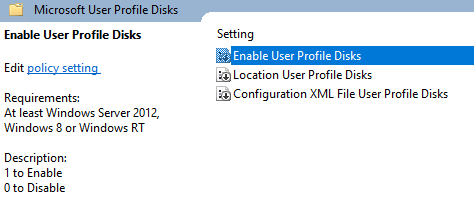
Copy the two files to the correct locations (More info) and give it a try 😉
Within the ZIP file there is also a UvhdRoamingPolicy.xml file. This file should be placed in C:\Windows\RemotePackages\RDFarm on each machine where UPD’s are being used. You can configure this within the same GPO in the Preferences section.
Click to: Download
Brilliant work.
When you mention:
This file should be placed in C:\Windows\RemotePackages\RDFarm on each machine where UPD’s are being used.
Does it mean each session host/XenApp server in the collection?
Hi Fahd,
Yes you are correct. On every XenApp/Session host server in the farm/Site ;). That is why it is easier to add the files in the same GPO in the Preferences section.
Hi. I have downloaded the ADMX files & imported them. But i unable to find the location where i can configure it in Group policy.
can you please help me with the location where the template gets imported in Group Policy.
Hi Rohan,
You can find them here: Computer Configuration –> Policies –> Administrative Templates –> Microsoft User Profile Disks
Jeroen.
Hi Jeroen,
i have copied across the templates but they are not visible when I launch the GPMC & browse to the location suggested.
Am I missing a trick here or is it possible for you email me the templates.