When users need to change their password on the Netscaler page. They see the following screen:
When they type a password which is not compliant with password requirement they see the following screen:
The problem is that the user doesn’t know what’s wrong. I want to let them know, before the error, that they must type a password which meets password requirements. So the screen must look like this:
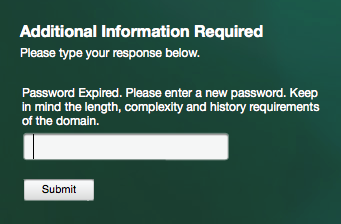
This can be accomplished by doing the following:
-
WINSCP into the Netscaler and download: /var/netscaler/gui/vpn/resources/en.xml
-
Edit en.xml
-
Change: Password Expired. Please enter a new password.
-
Into: Password Expires. Please enter a new password. Keep in mind the length, complexity and history requirements of the domain.
-
Create the following folder structure on the netscaler: /var/customizations/resources
-
Upload the modified en.xml to: /var/customizations/resources/en.xml
-
If not exist, create the following file: /flash/nsconfig/rc.netscaler
-
Edit the created file.
-
Add: cp –f /var/customizations/resources/en.xml /netscaler/ns_gui/vpn/resources/en.xml
-
Reboot netscaler
Now when the netscaler boots, it will copy the modified file over the original file. This needs to be done every time the netscaler boots.
Thank you very much for this post. It worked for me!