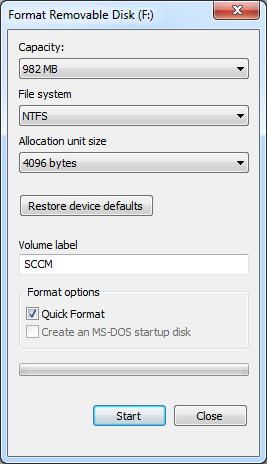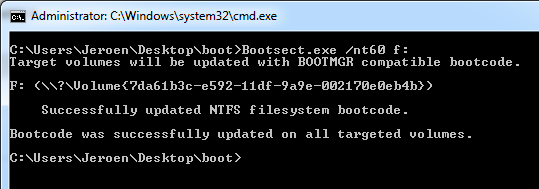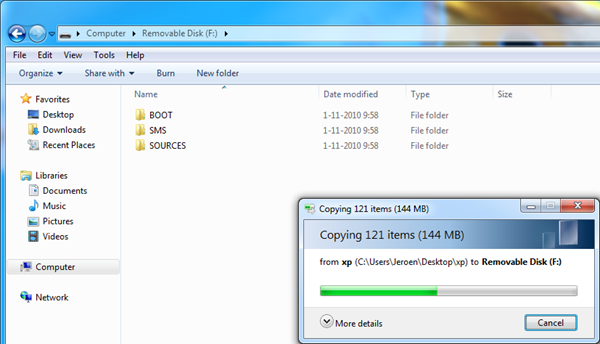Update2: (On top of this post, just for your convenience)
There is a much easier way ![]()
- Open an elevated command prompt on Windows 7
- Open Diskpart
- List volume (remember the volume number of the usb stick)
- Select volume # (3 = the number of the usb stick)
- Clean (This will wipe the USB stick)
- Create partition primary
- Select partition 1
- Format fs=fat32 quick
- Assign
- Active
- Leave Diskpart
- Copy the installation DVD on the usb stick
- Happy installing

In this tutorial I explain how to create a bootable USB stick for installing Windows 2008/2008 R2/Vista/windows 7. First, format the stick. Fat32/ntfs doesn’t matter. (Remember that fat32 doesn’t support files larger then 4GB)
On the Windows 7 / Server 2008 install media in the folder "Boot” there is an executable named: Bootsect.exe
Open a command prompt, navigate to the directory boot (on the media).
And run: Bootsect.exe /nt60 F: (where f: is the formatted USB stick)
Now, copy the installer media to the USB stick. Or, in my case, the Task Sequence Bootable Media. (SCCM 2007)
Your, bootable media is ready. 😉
Update:
Q: Hey Jeroen, bootsect.exe doesn’t work.. I’m getting an access denied.
A: Run you command prompt in elevated mode 😉